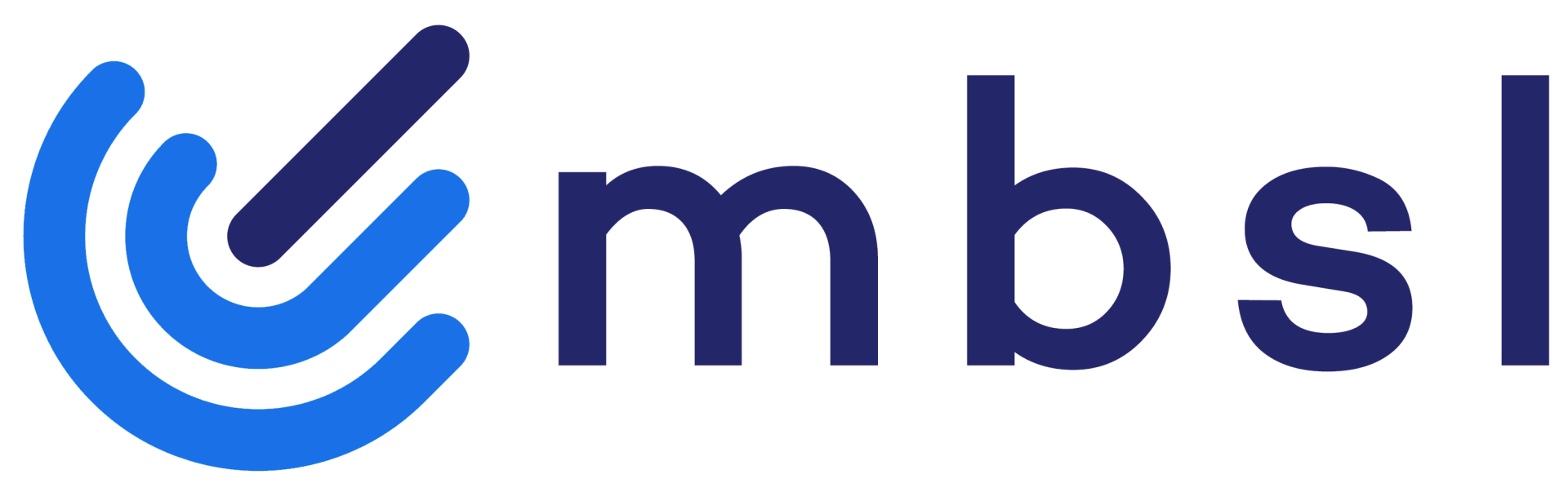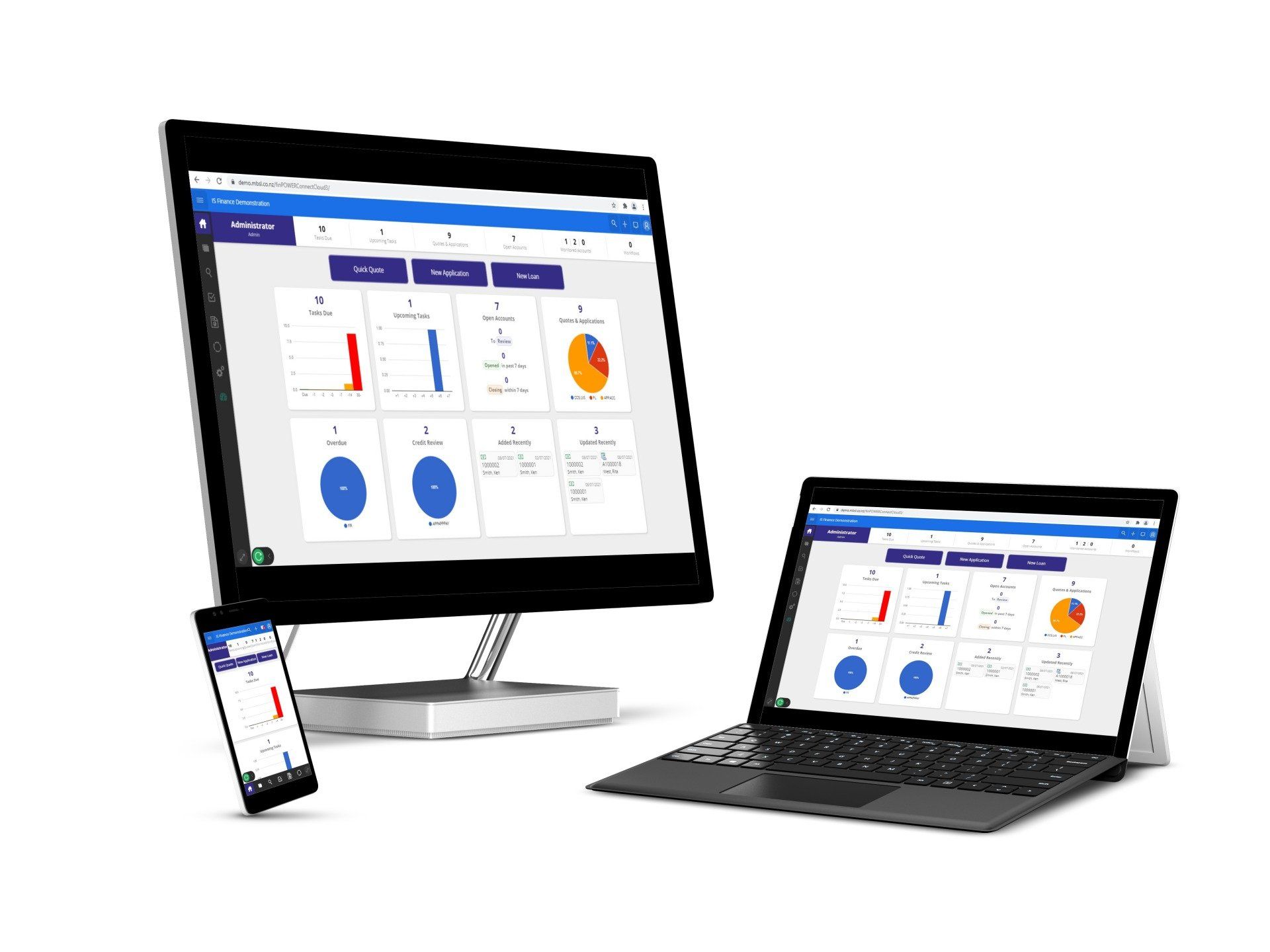Access (Jet) Databases
Access Database files must be stored on a robust Windows operating system file server.
Recommended maximum total users: 10
Recommended maximum database size: 200MB
DO NOT STORE Access databases on a non-Microsoft Windows operating system.
Access (Jet) Database Corruptions
finPOWER Connect can use either a Microsoft Access or Microsoft SQL Server database. This article applies to Microsoft Access (Jet) databases.
Access databases may become corrupt due to a number of different factors. The symptoms of a corrupt database can range from run-time errors whilst processing data to the complete inability to open the file in the POWER Series or even in Access.
Microsoft Jet (the database "engine" behind Access) is a file-sharing database system. A file-sharing database is one in which all the processing of the file takes place at the client. When a file-sharing database is used in a multiuser environment, multiple client processes are using file read, write, and locking operations on the same shared file across a network. If, for any reason, a process cannot be completed, the file can be left in an incomplete or a corrupted state. Two examples of when a process may not be completed is when a client is terminated unexpectedly or when a network connection to a server is dropped.
Please note that backups form the most important defense against database corruption. If your database is corrupt and unrepairable the only option is to restore to a backup. The only 100% safe thing to do after an Access database corruption occurs is go back to a good backup.
Steps to avoid Database Corruption
Steps you can take to avoid data corruption include, a summary of the above:
- Avoid losing power during database writes.
- Avoid dropping network connections.
- Avoid abnormal termination of Jet connections such as power loss, manual shutdown, having Task Manager shutdown the application, and so on.
- Fatal system errors almost always cause abnormal termination. If your computer is prone to fatal errors, you should resolve the errors before the database becomes too damaged to open or recover.
- Compact the database regularly.
- Do not attempt to open the database in other applications except finPOWER Connect and Microsoft Access.
Interrupted Write Operation
You should always exit finPOWER properly by clicking Exit on the File menu. If a database is open and writing data when the POWER Series is abnormally shut down, the database may be marked as corrupted. This can happen if the computer is turned off or a power failure occurs.
When Jet begins a write operation, it sets a flag, and resets the flag when the operation is completed. If a write operation is interrupted, the flag remains set. When you try to open that database again, Jet determines that the flag is set and reports that the database is corrupted. In most cases, the data in the database is not actually corrupted, but the set flag alerts Jet that corruption may have occurred. In cases such as this, repairing the database can typically restore the database.
Opening and Saving the MDB File in Another Program
There is no way to recover an .mdb file that was opened and then saved in a program other than finPOWER or Access. E.g. Microsoft Word allows you to open an Access database and then save it (although it serves no good purpose to do so because if you open an MDB file in another program, all you can see are extended characters).
Saving the file in this manner will cause the .mdb file to prompt you for a database password when you try to open it in Access even though the file may have never been password-protected in Access. The password prompt occurs in such cases because the first byte range that Access checks when it opens a file is where the database password would be. If that byte contains corrupted data, Access treats the file as being password protected. Even if there were a way to get around the password prompt in this case, the database would still be unrecoverable because the binary structure is scrambled and therefore unreadable to Access. Recovering a backup copy of the file is the only solution in this case. finPOWER does not use or expect a password for a Database.
Corruption after Restoring a Backup
If you restore back to a backup there is always the possibility that the backup is actually corrupt. Either the database was already corrupt when it was originally backed up or it did not restore correctly or the backup media is faulty.
When restoring to a backup, if that restore fails and overwrites the "corrupt" database you could be left with a bigger mess.
Always rename the existing corrupt database rather than restoring over the top of it.
Use a Robust File Server and Network
Ensure that you have a robust file server that is capable of handling the number of users and the requests being made to the Microsoft Jet database file and that is also not overtaxed with handling many other processes, such as acting as a Windows Domain Controller, Exchange Server, SQL Server, and so on. DO NOT STORE Access databases on a non-Microsoft Windows operating system.
One reason for this recommendation is that a network administrator, or another owner of the server, may reboot the computer to fix a problem with another important service (such as the mail server), or may reboot after applying new software, a service pack, or hot fix, and may forget that the Microsoft Jet database is currently shared on the server. Rebooting the file server will cause unexpected interruption of the client connections to the database and may cause database corruption. To prevent this interrupted client connection, all clients should close the database before the file server is rebooted or software updates to the file server are applied.
A robust file server should also be placed in a secured location where it cannot be accidentally switched off. The server should have an uninterrupted power supply (UPS) to protect it from intermittent power outages or power fluctuations. The network file server should also have high performance hard drives, a good network card, and plenty of RAM to ensure that the server is not overly taxed by the load placed on it.
Ensure that you have a stable and fast network with good solid network connectivity to the network file server.
Avoid using finPOWER over a modem connection or any other less-than-reliable network transport. Because Microsoft Jet is a file-sharing database system, any less-than-reliable network transport increases the chances of a dropped client, which in turn increases the chance of database corruption.
Verify That the Latest Operating System Service Pack Is Installed
Installing the latest operating system service pack on the network file server ensures that you have the latest bug fixes for the network redirector and file system. To verify that you have the latest service packs installed for the operating system, visit the following Microsoft Web site here.
Faulty Networking Hardware
In this case, the file corruption does not involve the Jet database engine; rather the file is literally corrupted by some outside cause. The cause can be one or more links in the hardware chain between the computer that the database resides on and the computer that has the database open. This list includes, but is not limited to, network interface cards, network cabling, routers, and hubs.
Hardware-based corruption is typically indicated by .mdb files that cannot be restored through the use of compacting, repairing, or Jetcomp (see later). Hardware corruption will typically recur until the responsible hardware is repaired or replaced. It is a matter of isolating the problem hardware by removing sections of the network in a logical manner.
Mismatched Versions of the Jet Database Engine
If you run different versions of the Jet Database Engine in your environment, you can also cause corruption of an Access database. Different versions of Jet write to the database differently, and therefore can be the cause of corruption in a database.
For example, avoid storing an Access database on a Microsoft Windows 98 computer and accessing using a Windows Vista computer.
Disable Opportunistic Locking (oplocks) on the Network File Server
Microsoft has discovered an issue where opportunistic locking can increase the possibility of Jet database corruption when the file is shared by two or more clients on a network file server. This issue applies to Microsoft Windows NT 4.0, Microsoft Windows 2000, and Novell file servers that support opportunistic locking. This issue is still under investigation.
Opportunistic locking is enabled by default on Windows NT and 2000 file servers. To disable opportunistic locking on a Windows NT or 2000 file server, you have to use regedit to edit the Windows Registry.
WARNING: Using Registry Editor incorrectly can cause serious problems that may require you to reinstall your operating system. Microsoft cannot guarantee that problems resulting from the incorrect use of Registry Editor can be solved. Use Registry Editor at your own risk.
- From the Windows Start menu click Run.
- Type Regedit and click OK.
- Locate the following registry key on the network file server HKEY_LOCAL_MACHINE/System/CurrentControlSet/Services/LanmanServer/Parameters.
- From the Edit menu, point to New and click DWord Value.
- Name the new key EnableOplocks and set its value to 0 (to disable opportunistic locking).
- Reboot the network file server to ensure that the setting is accepted.
Anti-Virus Software
Most modern anti-virus software can perform background scans of files as they are opened. This usually includes Microsoft Access database files with the extension MDB because they can contain VBA code.
There is some thought, in the computer community, that disabling background/ system scans of non-local (i.e. files not located on the user's own hard drive) MDB files reduces the possibility of database corruption.
WARNING: You should be careful to only disable background scanning of non-local and/ or MDB and not all files.
Whilst we have not been able to confirm this is a cause of database corruption, it makes sense to be proactive in removing the possibility of this scenario.
Copying and Backing up Databases
This support bulletin has been written from years of experience of users with corrupt data backups - please read.
finPOWER can use either a Microsoft Access or Microsoft SQL Server database. This article applies to Microsoft Access (Jet) databases.
WARNING: To correctly backup or to simply copy a file then that file must not be currently open by any user, i.e., the computer that is copying the file must have exclusive access to the file.
If a file is written to whilst it is being copied the resulting copy may be corrupt. Consider this scenario:
A database file is half copied (eg 20Mb of 40Mb copied) when a user commits a large batch of transactions to disk. This may amend records at the start of the database as well as in the middle of the database and also add new records at the end of the database. It may update not only data records but also index records. After the commit is complete the copy finishes. In effect records amended at the start of the database have not have been copied whereas records at the end have been. You can see that in this scenario the database will be in a corrupt and potentially un-repairable situation.
The larger the file (ie longer it takes to copy) and the greater the number of users potentially using the file increase the risks involved.
We have discovered that copying an Access database file from Windows Explorer will copy the file regardless of whether it is open or not.
Database files
Access database files are open for read/ write within your application. Therefore all users must exit finPOWER Connect before the file is backed up or copied. Otherwise there is nothing stopping a user from updating information in the database at any stage.
Note: That whenever a window within POWER is closed the window's position and size is saved to the database, so even if you think a user is just sitting in finPOWER not writing any information to disk there is still a potential risk.
Options to consider:
From within finPOWER, use the File, Save As menu option. This is the recommended way to copy a database. It will fail if the database is open.
Windows Explorer
As already mentioned the Windows Explorer will copy open files. We do not recommend its use to copy an Access database.
Backup Utilities including Zip Utilities
There are a multitude of Backup Utilities available, so we will not attempt to cover them here. Instead we strongly recommend you test the backup utility.
- Open finPOWER and make certain your database is open.
- Open the utility and attempt to backup your database.
- If the programs fails with an error relating to the database file being open then it passes the test.
- If your backup utility fails the "Error attempting to backup an open file" test then there is no guarantee your backups are working correctly. We strongly suggest using another backup utility.
Never ignore a warning or error message.
Note: some backup utilities include a "Verify" option. This means that after the backup job has finished the backup is re-run again, this time the contents of the freshly created backup file are compared to the original files. If they do not match an error is generated. The verify option is an added level of protection.
Some users choose to run an unattended backup in the middle of the night. This works well, but remember to check the backup log for errors the next morning.
Please remember: A backup is only of any use if it can be guaranteed to be a 100% faithfully representation of the original. It is vitally important, therefore, that you make sure this is the case - be proactive in doing so and make sure you never have a backup nightmare on your hands.
Repairing and Access (Jet) Database
finPOWER can use either a Microsoft Access or Microsoft SQL Server database. Access databases may become corrupt due to a number of different factors. The symptoms of a corrupt database can range from run-time errors whilst processing data to the complete inability to open the file in the finPOWER, or even in Access.
Please note: that backups form the most important defense against database corruption. If your database is corrupt and cannot be repaired the only option is to restore to a backup.
WARNING:
- The only 100% safe thing to do after an Access database corruption occurs is go back to a good backup.
- Do not forget to question why the corruption occurred. Was it a power failure, bad/ suspect hardware, Opslock? If you do not isolate a problem database corruptions may occur over and over again. See Access(Jet)Database Corruptions for more information on possible causes of database corruption.
Restoring from a Backup
A very important point to consider when restoring from a backup is that if that restore fails and overwrites the "corrupt" database you could be left with nothing. Always rename the existing corrupt database before restoring, rather than restoring over the top of it.
Even after a restore, the corruption may still be present. It may be that the "corruption" event occurred some time ago, and will only show its head when running a particular process. So, you must check the database is ok after restoring. For example in finPOWER run the Loan and/or Deposit Exception Reports, Loan Detail Report, Loan Control Report etc. The Loan Detail Report, for example with all options checked, retrieves a lot of information and if the database is still corrupt may crash.
Repairing a Database
If you cannot or will not go back to a backup then the alternative is "repairing" the database. Remember the only 100% safe option is to restore to a good backup.
Note: Intersoft charges time and costs for checking and/ or fixing databases. There is also no guarantee that a database can be successfully repaired, or that all existing information can be saved intact.
Send the database to Intersoft for Repairing and Testing
You should contact your local Intersoft Dealer or Intersoft directly to establish the best way to repair your database, including how to physically get the database to Intersoft, eg ftp internet access, email or courier and acceptable media format. Depending on available resources at Intersoft a database can normally be repaired and tested within a few hours.
Notes:
- You will be out of action until we can return the repaired database.
- If you do decide to continue processing (if you can) then limit the amount of work done until we have tested the database and note everything that is entered, in case the database is still corrupt and needs to be rekeyed.
- There is no guarantee we can successfully repair the database.
It is advisable not to attempt to repair the Database yourself. It is important to remember that an Access "Compact and Repair" will only fix the database structure and records; it cannot take into account the meaning of data. For example:
- In finPOWER if a Payment Schedule record is corrupt the repair may delete the record - but this may now mean the Loan's Balance does not equal the remaining payments on the Payment Schedule.
- A Repair may drop indexes and relationships if they can't be rebuilt. This can mean continuing to use the database will "corrupt" the data over time. Eg, if the relationship between a Loan and Transaction is broken and the Loan code is changed then the Loan loses all its Transactions as the Transactions aren't moved with the Loan.
NB: Both of these situations have occurred in the past.
Services and Support
Software Versions
Legal
Latest News
All Rights Reserved | McCorkindale Business Solutions Limited